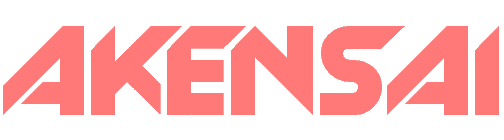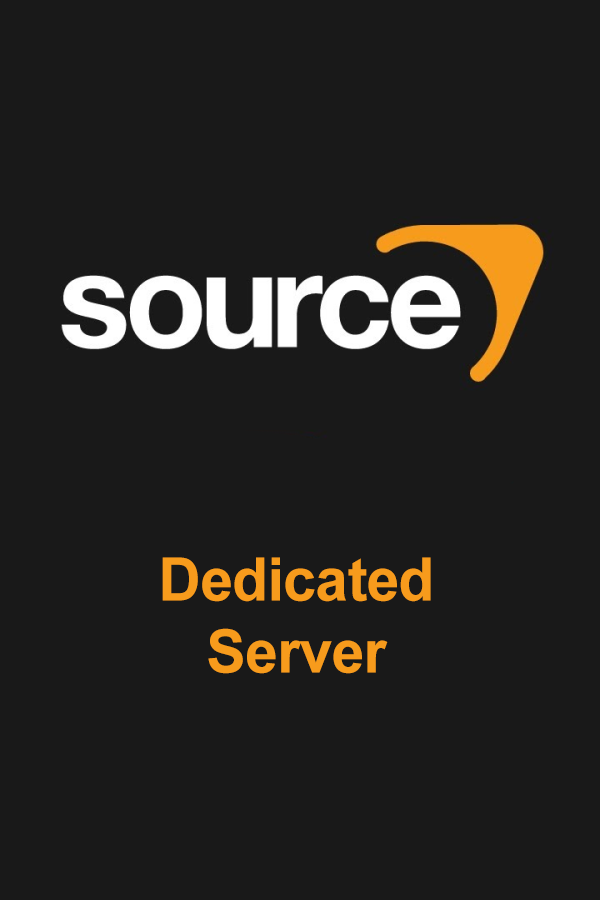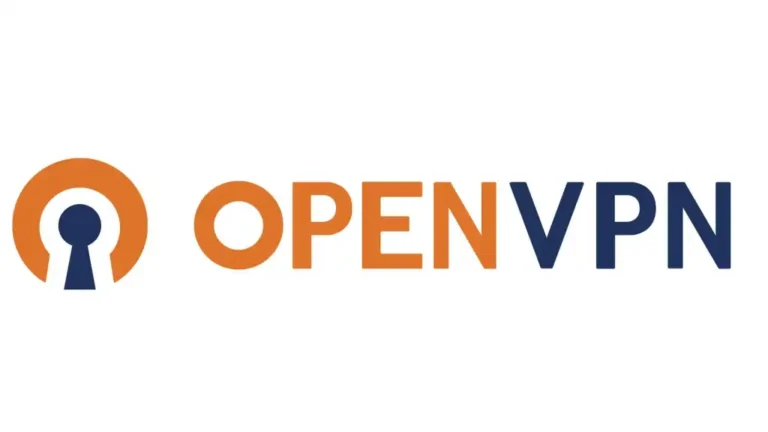Host File Edit: Viewing Websites Without DNS
Welcome to our comprehensive guide on Host File Edit for web development and troubleshooting. One powerful technique is modifying your hosts file, enabling you to view websites without pointing the DNS. In this guide, we’ll walk you through the steps for Windows, Mac, Android, and Apple phones, ensuring you have the knowledge to navigate various platforms effectively.
Windows Host File Edit:
Step 1: To start, open Notepad as an administrator. You can do this by right-clicking on the Notepad icon and selecting “Run as administrator.”
Step 2: Navigate to “C:\Windows\System32\drivers\etc\” and open the “hosts” file. Change the file type filter to “All Files” to locate it.
Step 3: Add a new line at the end of the file with the IP address and domain you want to view. For instance:
127.0.0.1 example.com
Step 4: Save the file and close Notepad.
Bonus Tool
For an easy-to-use tool, instead of constantly changing lines in the host file itself, you can use BlueLife Hosts Editor. It’s lightweight, perfectly safe, and it has the added benefit of clearing your local DNS cache when any changes are made.
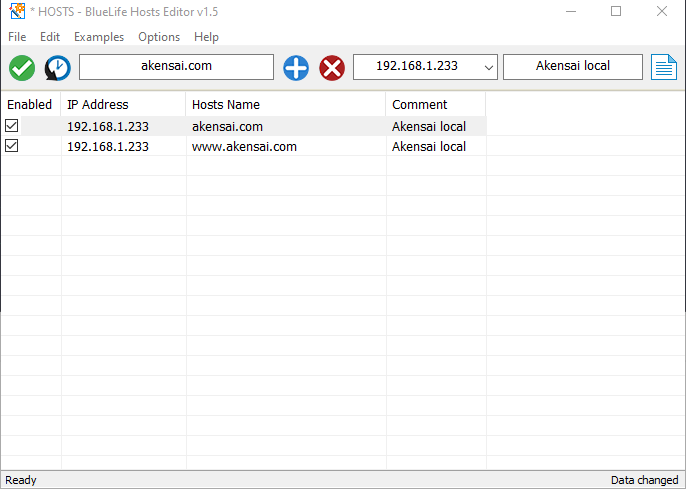
Mac Host File Edit:
Step 1: Open Terminal.
Step 2: Type sudo nano /private/etc/hosts to access the hosts file.
Step 3: Insert a new line with the IP address and domain. For example:
127.0.0.1 example.com
Step 4: Save the changes with Ctrl + X, Y, and Enter.
Android:
Step 1: Begin by downloading a file editor app like “ES File Explorer” from the Play Store.
Step 2: Open the app, go to the menu, and enable “Root Explorer” in the “Tools” section.
Step 3: Navigate to “/system/etc/” and locate the “hosts” file.
Step 4: Tap and hold on the file, choose “Open with,” and select the text editor.
Step 5: Add a new line with the IP address and domain, then save the file.
Apple:
Step 1: For non-jailbroken devices, use a computer with iTunes. For jailbroken ones, utilize a file editor app like “Filza”.
Step 2: Navigate to “/etc/” and find the “hosts” file.
Step 3: Open the file with a text editor.
Step 4: Add a new line with the IP address and domain, then save the file.
Understanding how to edit the hosts file provides a valuable skill in web development. This process allows you to locally map domain names to IP addresses, bypassing DNS resolution. It’s particularly handy for testing and troubleshooting, ensuring you see changes before updating DNS records globally.
Windows users benefit from the simplicity of Notepad, while Mac users dive into the power of Terminal. Android and Apple phone users, whether rooted or jailbroken, gain control over their hosts file, enhancing their troubleshooting capabilities.
By mastering host file editing on various platforms, you unlock a deeper understanding of web development intricacies. This guide equips you with the knowledge to navigate these steps seamlessly, empowering you to view websites without the need for DNS updates.
Interested in more? I have more!